This page shows you how to use ICSP for PIC programming giving some ICSP connection diagrams and it also shows how to use ICPROG - the PC software for programming a PIC Micro.
ICSP (In Circuit Serial Programming) is the serial interface used by the PIC micro to download a program into the PIC micro's program memory.
Note: You can also program the internal EEPROM as well.

PIC ICSP connections
This section shows connection pins for PIC programming.12F675 : ICSP PIC Programming connections:
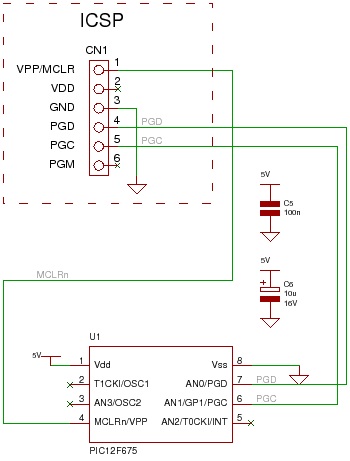
16F88 : ICSP PIC Programming connections:

16F877A : ICSP PIC Programming connections:

ICPROG for PICMicro
ICPROG is a free windows program that you can use for PIC Programming. It interfaces using either the serial or parallel port on a PC, via programming hardware, to the ICSP pins on the PIC micro.
You can download ICPROG from our Software Resoruces..
ICPROG uses the hex file generated either from an assembler such as MPASM or a compiler such as MikroC.
When you first start ICPROG this is the screen you see for selecting the hardware for the PIC programmer; I have selected AN589 programmer - a parallel port programmer.

After this the main program screen is displayed. Don't be put off by all the address program code area. The important controls are the Open button and the buttons with ICs underneath.
 |  |
Select Device
To use it for PIC programming select the device from the menu Settings-->Device-->
Microchip PIC.
Here I have chosen a PIC16F877A device.
The Device menu also shows a lot of other devices that you can use with ICPROG.
Note: The screen changes to accommodate the chip features (here EEPROM oscillator, program 'Write enable' and chip configuration bits).
 | 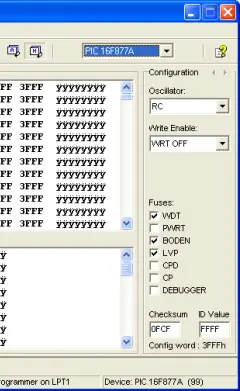 |
Hardware check
You can check to see if ICPROG is communicating with your hardware by using the menu option Settings-->Hardware check. This lets you toggle the state of individual ICSP signals and the VCC power.
Note you'll need an oscilloscope or multimeter to check the signal state.
Load Hex file
The next thing to do with the PIC software is programming the PIC by loading up the hex file (unless you have a 12F675 that has an oscillator calibration value that you will want to keep -in this case do a read first).
Note: You have to select the device manually it is not defined in the hex file. Although ICPROG stores the current device in use between sessions you have to select a new device manually when you start a new hardware project
Note: Fuses and oscillator settings are controlled from the hex file so all you need to do is check that they match your settings in the compiler or assembler.
Hit the open button to load your hex file.
Note how the oscillator, write enable and fuses have changed (controlled from the hex file):
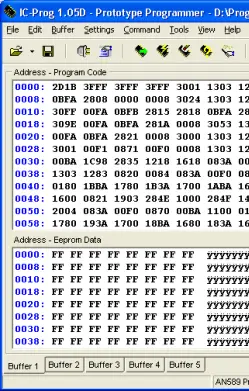 | 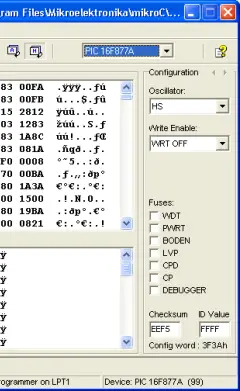 |
Erase device

The next PIC programming action is to erase the device by hitting the erase device button. It sends a command to the PIC which erases the whole device including protection bits (in newer devices). Old devices used to be un-usable after you had set the protection bits!
So this command quickly erases the chip.
Note: You don't have to use the erase button as the program button will overwrite the chip contents anyway. It is sometimes useful if you want to convince yourself that the program is actually programmed into the device correctly.
Program device

The program device button does just that it programs the contents loaded from the hex file (in ICPROG memory) into the program memory of the PIC micro. If there is any EEPROM in the chip then it programs this as well. Finally it programs the configuration word.
Verify device

The verify device button reads back the entire contents of the chip ensuring that it matches the hex file (loaded into ICPROG).
Note: Depending on settings in menu :
Settings--> Options--> Programming
verification may automatically happen at the end.
Once you get used to ICPROG and your hardware works reliably you may only want to do a verify if something does not work otherwise it takes more time up.
Read device

The read device button reads back the entire contents of the chip into the currently selected buffer (shown at the bottom of the ICPROG window). So you can save the hex file or compare it to the contents of another buffer.
These are the only controls you need for successful PIC programming using ICPROG.


 00:58
00:58
 technoclub
technoclub



0 comments:
Post a Comment